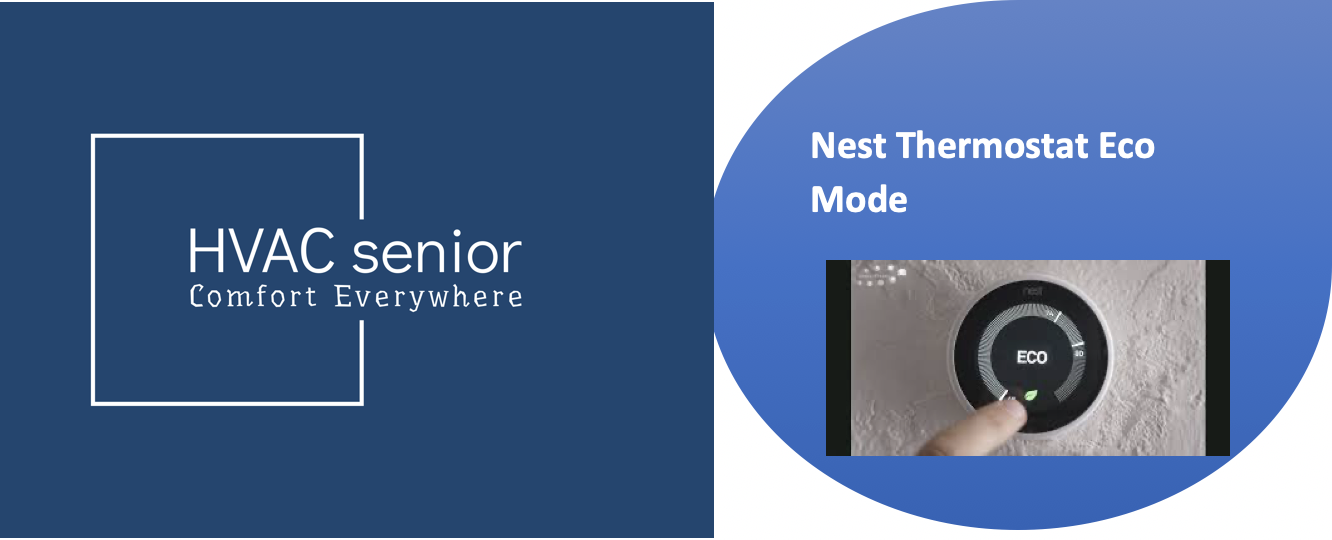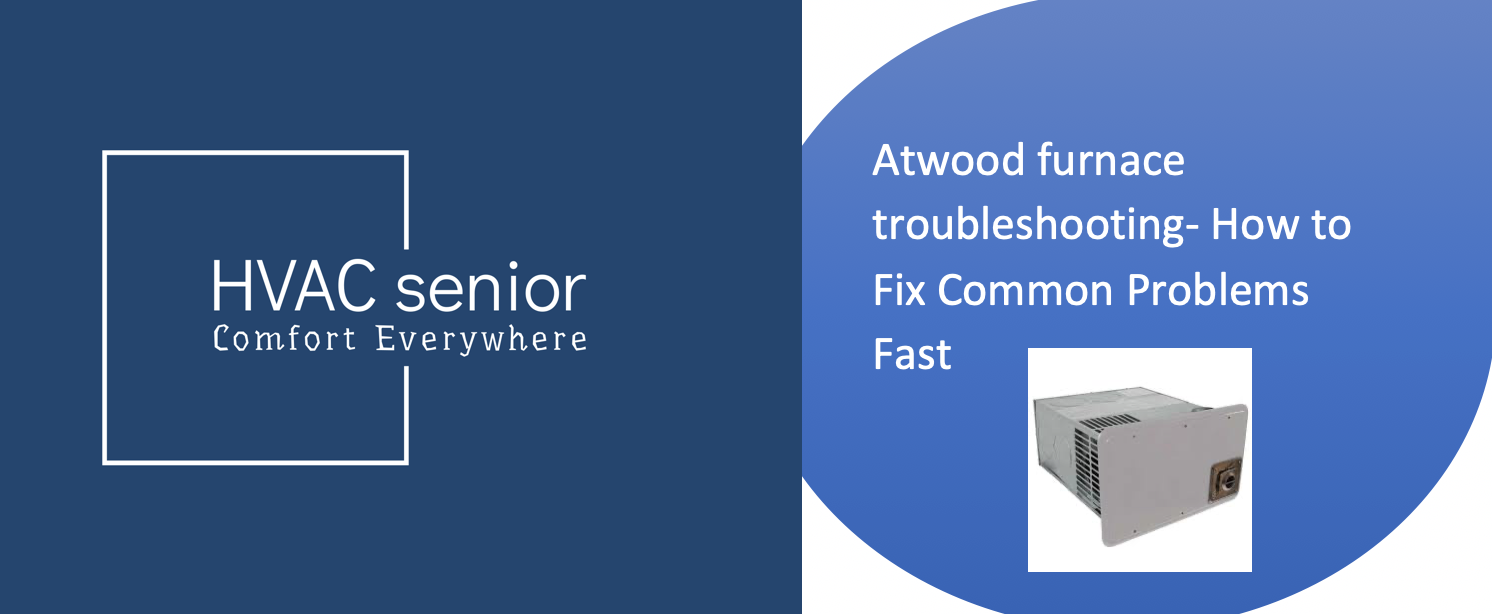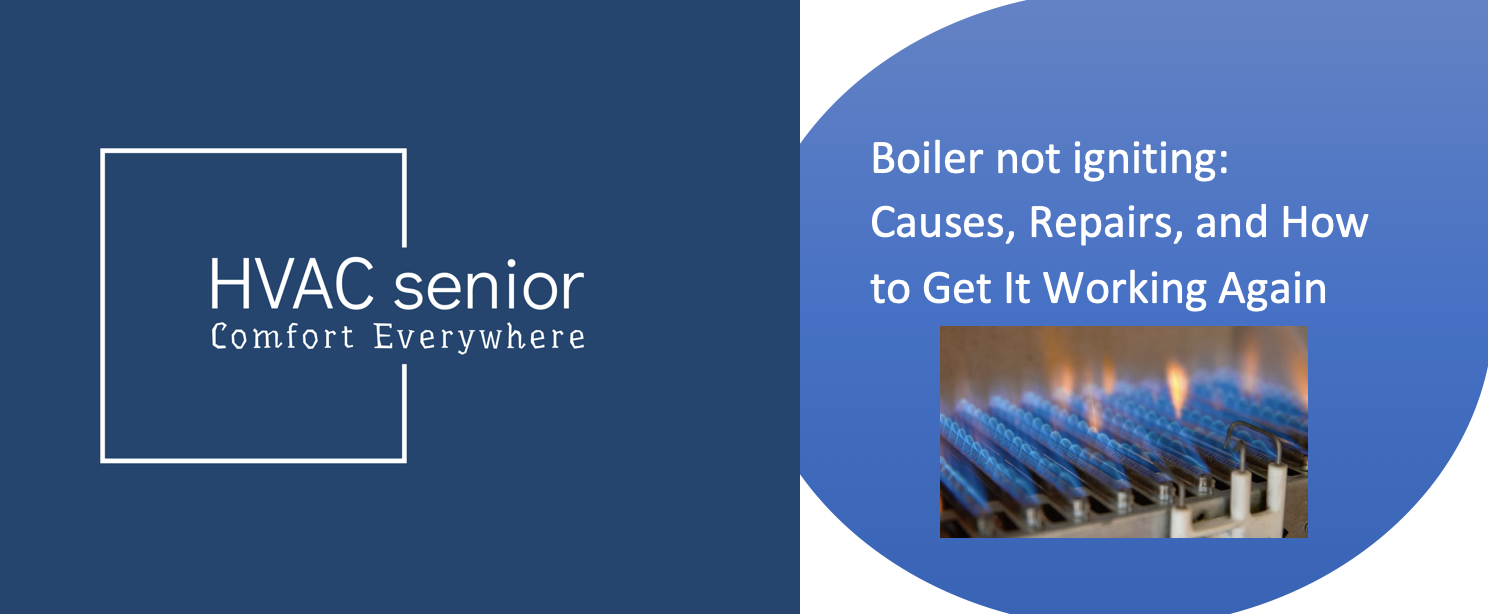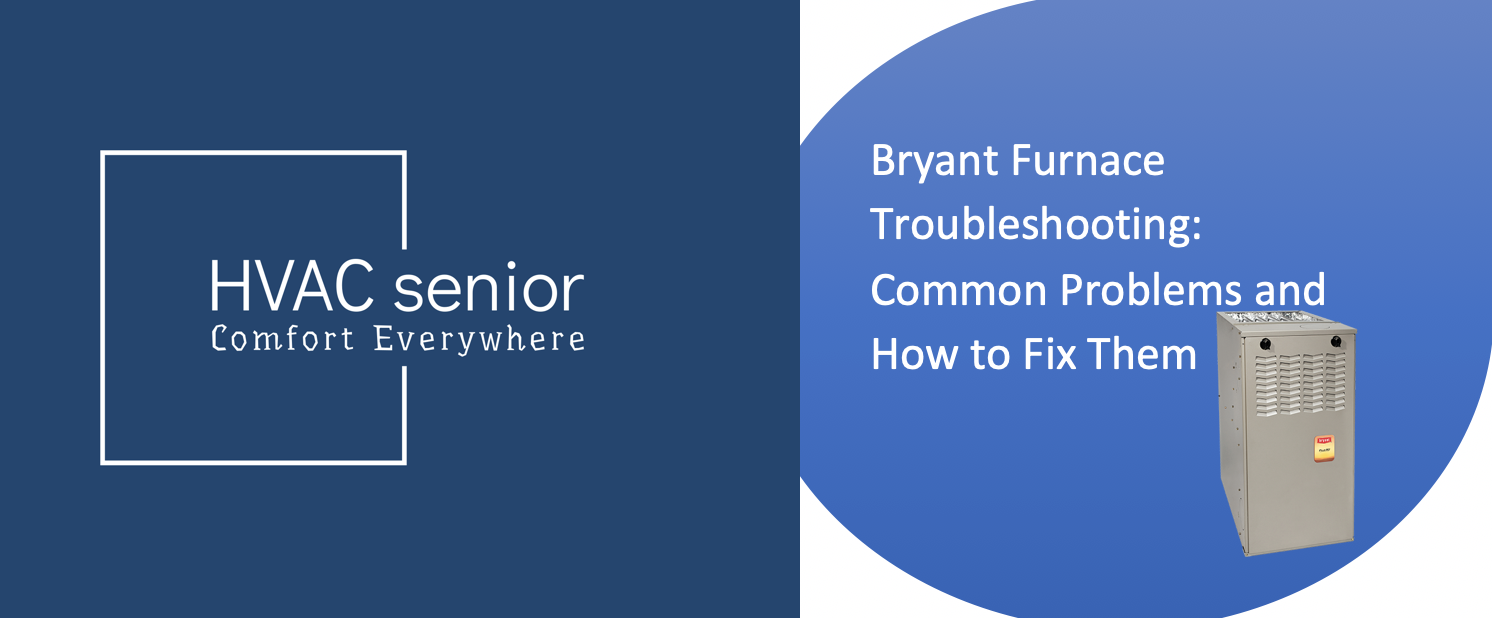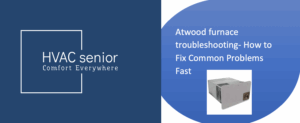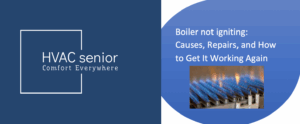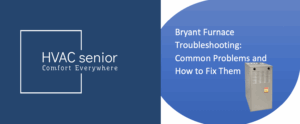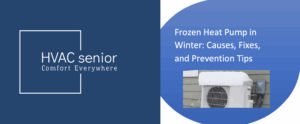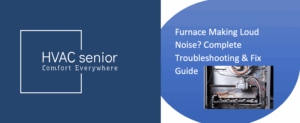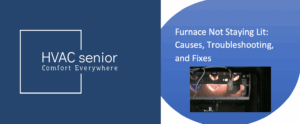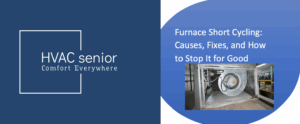Several of the smart thermostat features like the Google Nest are designed to make our homes more convenient, energy-efficient, and green. Perhaps one of the most extreme features endorsing this idea is Eco Mode — a feature that automatically helps you conserve energy and save money.
But for many users, Eco Mode can also be a little confusing. Maybe your Nest thermostat switches to Eco when you’re still home. Or maybe it keeps holding a temperature that feels too cold or too warm.
This guide walks you through all you ought to know about Nest Thermostat’s Eco Mode — what it is, how it works, when it turns on, and most importantly, how to deactivate or modify it if manual comfort is your choice.
By the end of it, you’ll have learned how to find the perfect convenience and power efficiency balance for your Nest thermostat.
What Exactly Is Eco Mode on Nest Thermostat?
Eco Mode is a smart energy-saving feature built into the Nest thermostat. When activated, the thermostat sets your home’s temperature to a more efficient range — cooler in the winter and warmer in the summer — to reduce how much your heating or cooling system runs.
It’s Nest’s way of saying: “You’re not home, so let’s save some energy.”
Eco Mode will turn on automatically when the thermostat believes your home is empty, or you can turn it on manually using the device or mobile app.
⚙️ How Eco Mode Works
Eco Mode uses a combination of motion detection, location presence, and schedule awareness to decide when to switch.
Here’s what happens behind the scenes:
Presence Detection: Nest uses internal sensors and the presence of your phone (if configured) to see if anyone’s home.
Trigger Event: As soon as Nest thinks everyone has left, it goes into Eco Mode.
Temperature Adjustment: The thermostat switches to predetermined Eco Temperatures — typically warmer in summer or cooler in winter.
Energy Efficiency: By not running your HVAC system as frequently, you save energy and extend the life of your system.
Reactivation: The moment Nest detects motion or a phone arrives home, it exits Eco Mode and returns to your chosen setting.
This cycle happens automatically throughout the day — a seamless blend of comfort and conservation.
Also read: Smallest Mini Split
Eco vs. Normal Temperatures
When you set the temperature explicitly, Nest regards it your comfort temperature.
Eco Mode, however, is designed as your energy-saving temperature.
Typical ranges:
| Mode | Cooling | Heating |
| Eco Mode | Around 24–28°C (75–82°F) | Around 15–20°C (59–68°F) |
| Comfort Mode | Around 21–23°C (70–74°F) | Around 21–23°C (70–74°F) |
These are adjustables — you can make your own Eco range. You can simply reduce the range from your usual temperature if Eco Mode is pesky.
Why Eco Mode Is Important
Eco Mode is not a test of giving up a couple of degrees; it’s a test of energy optimization. It’s worth it for these reasons:
1. Saves Electricity and Gas
When your HVAC operates less frequently, your utility bills decrease. Most homeowners experience significant monthly savings upon activating Eco Mode.
2. Lessens Carbon Footprint
Less energy used equals fewer greenhouse gases emitted — an easy way to green your home.
3. Safeguards Your HVAC Unit
With lower run times, your air conditioner or furnace has less wear and tear, which can help lengthen its lifespan.
4. Keeps Your Home at a Safe Temperature
Even while saving energy, Eco Mode prevents your home from overcooling or overheating — it maintains a “safe zone” for plants, pets, or pipes.
How to Turn Eco Mode On or Off
You can control Eco Mode through your Nest thermostat, the Google Home app, or even using your voice if you have Google Assistant.
✅ On the Thermostat:
Press the Nest ring to open the main menu.
Select Mode.
Choose Eco to enable it, or Heat / Cool to disable Eco Mode.
✅ On the Google Home App:
Launch the app and tap your thermostat.
Tap Mode.
Choose Eco to enable, or switch back to your preferred setting to disable.
✅ Using Google Assistant:
Just say:
“Hey Google, set thermostat to Eco Mode.”
or
“Hey Google, set thermostat to 72 degrees.”
This offers voice control as well as for adjusting temperature.
How to Stop Eco Mode from Turning On Automatically
Many Nest users gripe Eco Mode kicks in when it shouldn’t — like when you’re unwinding in the living room watching TV, or your phone’s GPS misidentifies you as being “away.”
If that sounds familiar, here’s how to regain control:
Step 1: Turn Off Auto-Eco
Tap into your Nest thermostat settings.
Go to Eco.
Turn off Auto-Eco.
This prevents the thermostat from automatically entering Eco Mode when it thinks you’ve left.
Step 2: Disable Home/Away Assist
Open the Google Home app.
Select your thermostat.
Tap Settings → Home/Away Assist.
Turn off “Automatically use Eco Temperatures.”
This prevents the thermostat from entering Eco Mode unless you’ve told it to.
Step 3: Optimize Phone Location Settings
If your phone’s GPS isn’t functioning correctly, Nest will think you’ve left home.
Make sure the Google Home app has location permission at all times.
Disable your phone’s battery optimization for the app to function correctly.
After this, Eco Mode will not automatically switch on.
Eco Temperature Range Settings
Customize your Eco temperatures to achieve a comfort-savings balance.
On the thermostat, go to Settings → Eco.
Use the dial to set your ideal minimum heating and maximum cooling points.
Try dropping them a few degrees below your normal comfort level to conserve energy without feeling uncomfortable.
Example:
Regular cooling: 23°C (73°F)
Eco cooling: 26°C (79°F)
This small change will save you a lot of AC energy.
When to Use Eco Mode
Eco Mode isn’t just for when you’re leaving the home — you can use it strategically:
During work hours: If no one’s around during the day, Eco Mode powers down automatically.
At night: For cooler sleeping temperatures, Eco Mode can be part of a night-time routine.
On holiday: Instead of turning your system off, Eco Mode keeps your home at safe temperatures.
By using it wisely, you can save energy without sacrificing comfort.
⚠️ When Eco Mode Causes Problems
Sometimes Eco Mode works a little too well. Complaints are most often heard about:
- “My house gets too hot or cold when Eco Mode turns on.”
- “The thermostat keeps going into Eco even when I’m home.”
- “My system runs too little, and humidity builds up.”
These usually happen because of overly aggressive automation or incorrect detection.
If this happens:
Turn off Auto-Eco and Home/Away Assist.
Set Eco temperatures closer to your preferred range.
Check that your thermostat and app are using the same Google account.
These quick adjustments usually stop unwanted Eco Mode behavior.
Eco Mode vs. Away Mode
Although they sound similar, Eco Mode and Away Mode aren’t the same thing.
| Feature | Purpose | What It Does |
| Eco Mode | Saves energy | Adjusts to energy-efficient temperatures |
| Away Mode | Indicates no one is home | Can trigger Eco Mode or other automations |
In simple terms:
- Away Mode is the condition — Nest thinks you’re not home.
- Eco Mode is the action — Nest adjusts temperatures to save energy.
You may be “Away” without Eco Mode, or have Eco Mode enabled and be home if you manually turn it on.
Real Benefits of Running in Eco Mode
Over time, intelligent use of Eco Mode can provide real benefits:
- Reduced bills: The majority of users realize 10–15% savings per month.
- Decreased environmental burden: Reduced heating and cooling means reduced emissions.
- Extended system life: Fewer runtime cycles mean your HVAC system will last longer.
- Smarter comfort: Nest learns over time when to turn for best performance.
Even if you only run Eco Mode occasionally (like when you are out at work or sleeping), the savings add up quickly.
Solving Eco Mode Problems
If you’ve tried to disable Eco Mode but it keeps turning back on:
- Make sure you’ve disabled both Auto-Eco and Home/Away Assist.
- Make sure you have multiple users managing the same thermostat through the app.
- Make sure your app and thermostat are connected under a single home configuration.
- Restart your thermostat when settings do not appear to be saving.
- A simple reset usually clears out stuck automation settings.
Last Words
Eco Mode on the Nest Thermostat is one of the smartest ways to get your home more energy efficient — but it must be set up properly to suit your lifestyle.
If you’d rather not think about saving energy, keep Auto-Eco and Home/Away Assist on, but adjust the temperature ranges closer to how you prefer.
If you prefer having total manual control, simply turn them off and use Eco Mode only when you need to.
Either way, Eco Mode is working for you, not against you — saving you money, saving the environment, and keeping you comfortable no matter the season.
Your Nest thermostat’s real strength lies in balance: how to know when to let it do its magic and when to take the reins yourself.