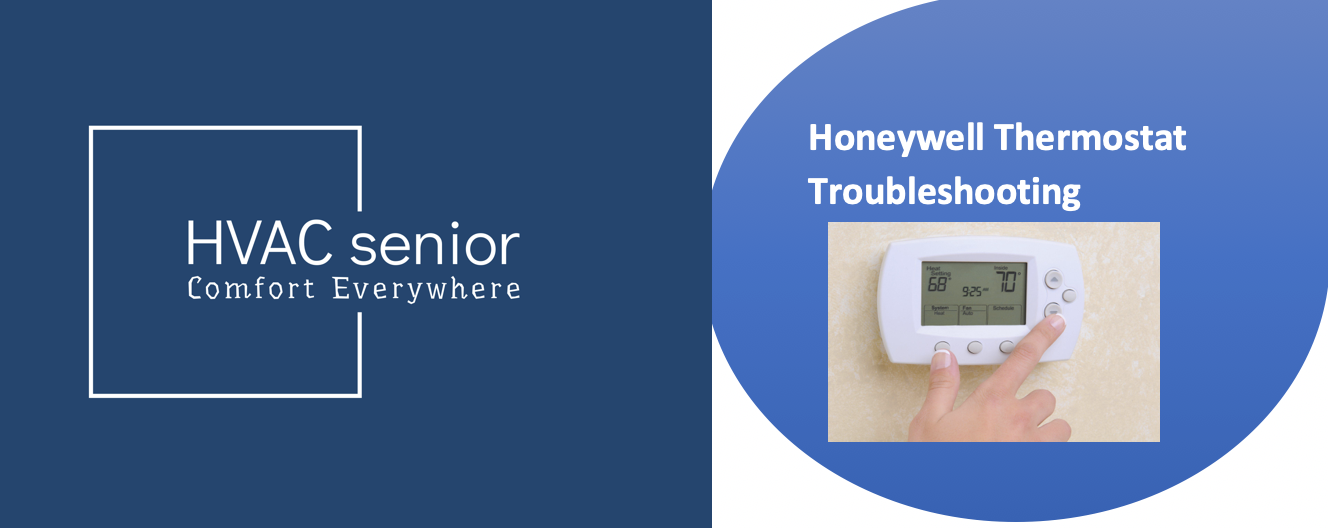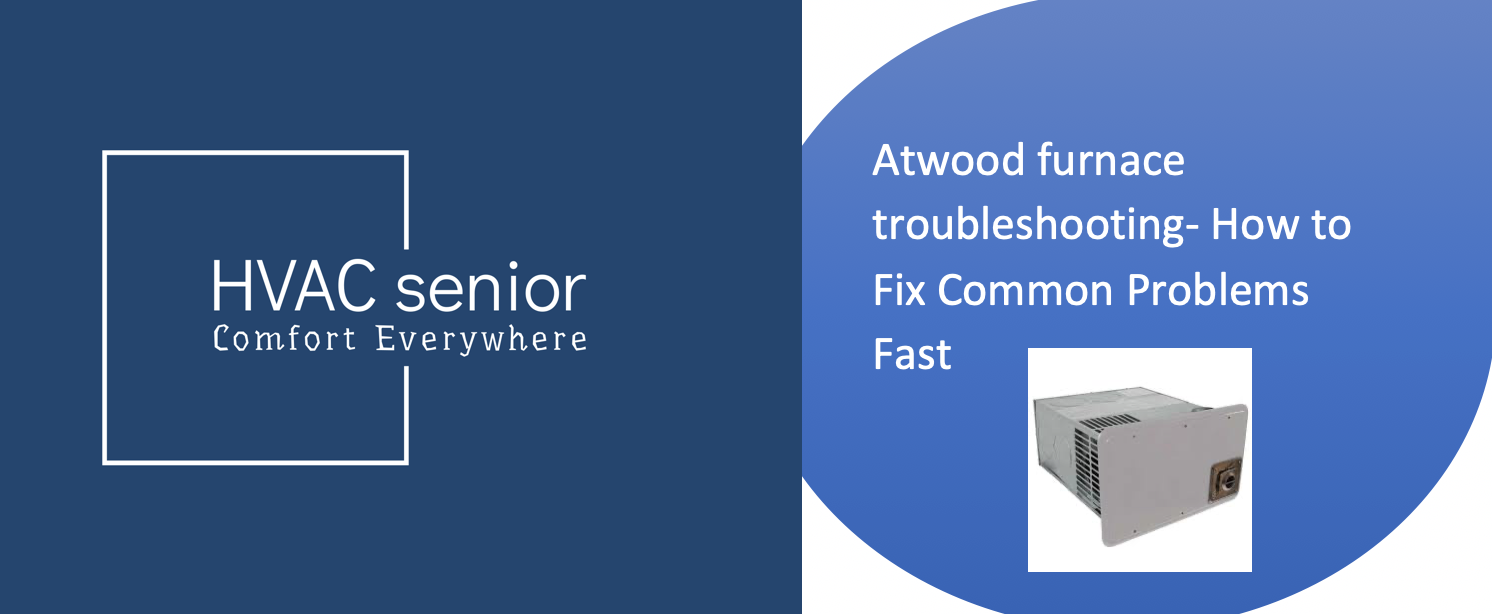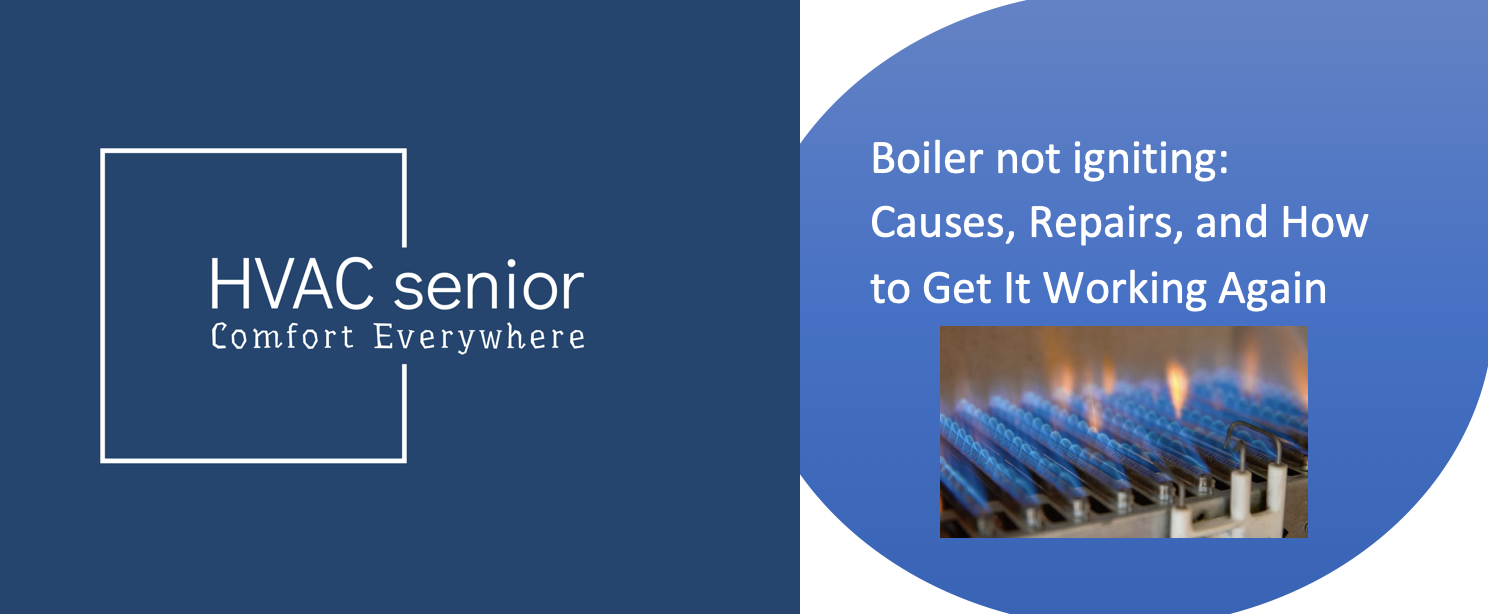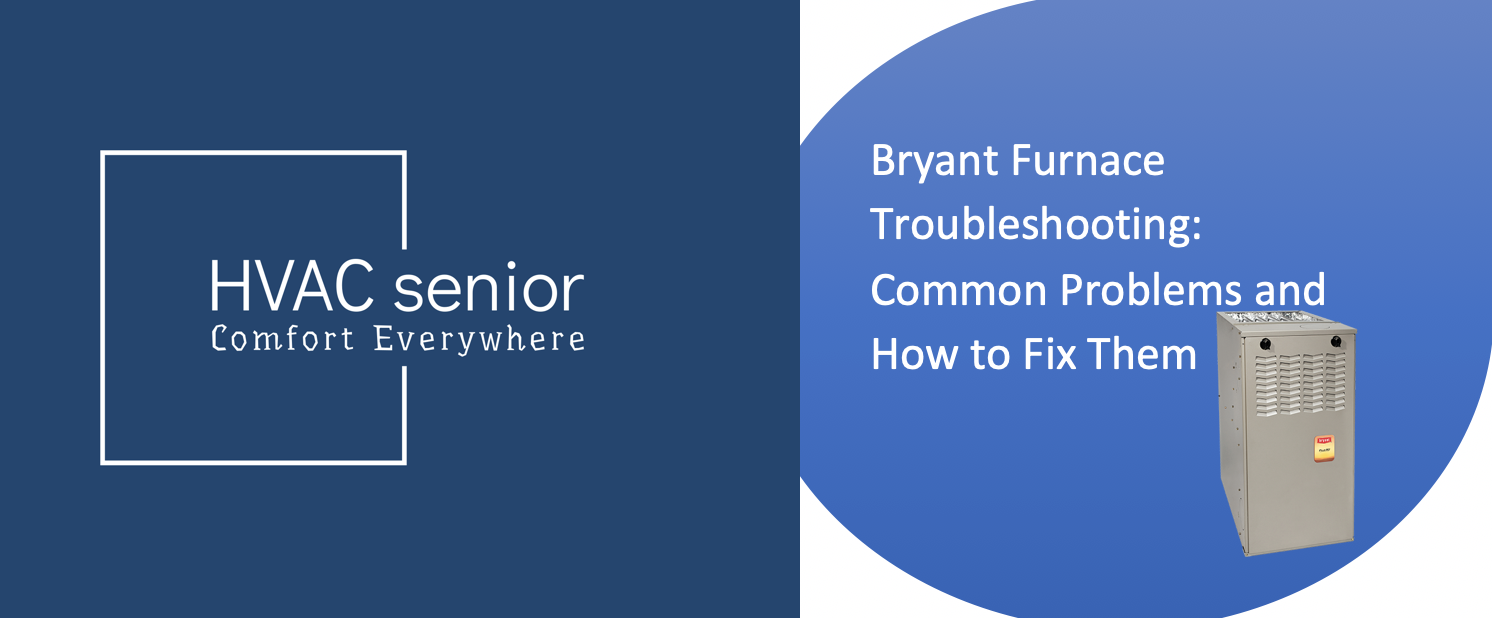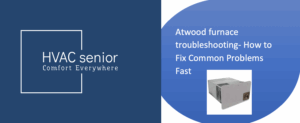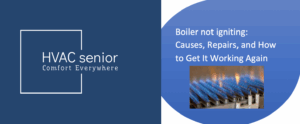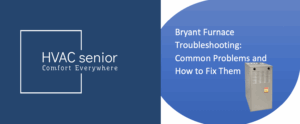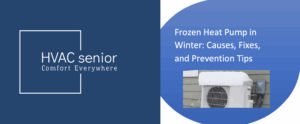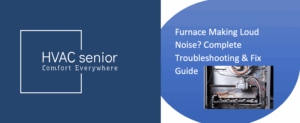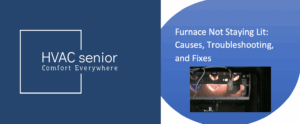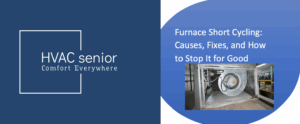Your Honeywell thermostat is the control hub of your home’s heating and cooling system — but what happens if it just isn’t working anymore? If the screen is blank, the unit won’t power on, or your house just isn’t quite the right temperature, don’t panic.
In all cases, you probably don’t have to replace your thermostat — you just have to troubleshoot it correctly.
In this step-by-step guide, we’ll walk you through:
✅ Common Honeywell thermostat problems
✅ Step-by-step tutorials on how to troubleshoot
✅ Preventative steps to prevent future breakdowns
✅ When to call in the professionals
Have your Honeywell thermostat running like new again.
Why Honeywell Thermostat Problems Happen
A thermostat sends messages to your HVAC system to regulate your temperature. When it malfunctions — such as the screen blanking out or the incorrect temperature showing — the problem lies with power, settings, or wiring.
The following are the primary reasons for Honeywell thermostat problems:
| Cause | Description |
| Power Interruption | Tripped circuit breakers, dead batteries, or a blown fuse can interrupt power to the thermostat. |
| Incorrect Mode Settings | The thermostat may be in “Off” or “Schedule Hold” mode. |
| Loose or Damaged Wiring | W, Y, or Rc/R broken wires prevent heating or cooling operation. |
| Software or Firmware Glitches | Smart models may need to be reset following software updates. |
| HVAC System Faults | In case your AC or furnace is faulty, the thermostat may appear unresponsive. |
Understanding the problem is the start of solving it.
Step-by-Step Honeywell Thermostat Troubleshooting Guide
Apply these steps in order — simplest to most complex — to diagnose and repair thermostat problems.
1. Check Display and Power
If your Honeywell thermostat screen is blank, start here.
Possible causes:
Dead or low batteries (in battery models)
Blown circuit breaker
Blown fuse in the furnace
Bad C-wire (for hardwired models)
Solution:
Replace the batteries (AA or AAA depending on model).
Reset any tripped breakers for “HVAC,” “Furnace,” or “Air Handler.”
If hardwired, remove the thermostat from the wall plate and make sure the C (common) and R (power) wires are firmly connected.
If the screen is still blank, you may have access to replace a fuse on the furnace control board.
Once the display comes back on, go ahead with these next steps.
2. Mode and Temperature Settings
Your thermostat may be functioning — but simply set incorrectly.
Repair:
Press Mode and ensure it’s in Heat, Cool, or Auto mode depending on the time of year.
Program the set temperature at least 3–5°F higher (for heat) or lower (for cooling) than the current room temperature.
Ensure Fan is on “Auto” and not “On,” to prevent constant air flow with no associated cooling or heating.
Wait 3–5 minutes — there is typically a compressor delay programmed into the system before it will turn on.
If it still won’t turn on, continue.
3. Check the Wiring Connections
Poor or loose wiring is one of the most frequent reasons for thermostats failing to communicate with HVAC systems.
Repair:
Shut off power to your system at the breaker.
Remove the thermostat faceplate.
Check wires are securely connected:
R or Rc – Power
C – Common
W / W1 – Heating
Y / Y1 – Cooling
G – Fan
O/B – Heat pump changeover (if installed)
Push the wire firmly into its terminal and check for corrosion or loose wire.
Reinstall thermostat and restore power.
Also read: Honeywell thermostat symbols meaning.
4. Check System Compatibility and Setting
If your Honeywell thermostat is recently installed or has been reset, it may not recognize your HVAC system type.
Solution:
Menu → Advanced Setup → System Type.
Choose the correct option:
1 Heat / 1 Cool Traditional System – Standard furnace + AC.
Heat Pump System – If your house has one unit that heats and cools.
Saving the proper setup should restore the missing heating or cooling modes.
Also read: Honeywell Thermostat Not Showing Heat Option.
5. Reset the Thermostat
If your thermostat is frozen, unresponsive, or will not connect properly, a reset will solve most problems.
To reset Honeywell thermostats:
Press Menu or Settings for 5 seconds.
Scroll down to Reset.
Select Factory Reset or Schedule Reset.
Re-set your system settings and re-establish Wi-Fi (if necessary).
After a reset, the majority of issues like lost heat/cool modes or non-responsive buttons disappear.
6. Fix Wi-Fi and Smart Thermostat Issues
If your Honeywell smart thermostat (T6 Pro Smart, T9, T10, or RTH9585WF) is unresponsive in the app, it can have a network or firmware issue.
Solution:
Reconnect to Wi-Fi:
Go to Menu → Wi-Fi → Reconnect Network.
Re-enter Wi-Fi password.
Ensure your 2.4GHz band is turned on (Honeywell thermostats do not support 5GHz).
Update firmware with Honeywell Home app.
Restart the router and thermostat.
Test control through app after reconnecting — commands should sync immediately.
7. Check Error Codes or Alerts
Some Honeywell thermostats display particular error messages or symbols if there is an issue in the system.
| Error | Meaning | Fix |
| “Cool On” or “Heat On” Flashing | Compressor delay | Wait 3–5 minutes |
| “Wait” Message | System protection timer | Normal behavior |
| E1 / E2 / E42 | Wi-Fi or sensor communication error | Reset thermostat |
| No Signal to Equipment | Broken or disconnected wire | Inspect wiring |
| “Change Filter” Reminder | Filter replacement needed | Replace air filter |
If errors persist following resets, contact Honeywell support or a heating and air conditioning expert.
8. Check the HVAC System Directly
If the thermostat appears to be functioning well, your heating or cooling system may be the problem.
Solution:
Check the furnace or condenser turns on when “Heat” or “Cool” is selected.
Check airflow from vents.
Replace dirty air filter.
Inspect the outside condenser unit — it shouldn’t be plugged up with debris.
Look for drain pan overflow switches that will switch off power to prevent flooding.
If the thermostat says “Cooling On” but the outside unit is silent, you may have a capacitor or contactor issue that requires a pro.
9. Calibrate Temperature Readings
Every so often, your Honeywell thermostat will show you false readings of the temperature, which can lead to uneven heating and cooling.
Repair:
Navigate to Menu → Preferences → Temperature Offset (on T6, T9, or T10).
Adjust the offset to ±1–2°F to match a familiar thermometer reading.
Save and exit.
This ensures your thermostat is regulating your HVAC system properly.
Also read: Honeywell thermostat symbols meaning.
10. System Test
The majority of Honeywell thermostats allow for an on-board System Test mode to verify heating, cooling, and fan operations.
To enter a test:
Press and hold Menu for 5 seconds.
- Navigate to System Test.
- Use the prompts to allow each mode (Fan, Heat, Cool).
- Notice which modes don’t start — that’s where the issue is.
If heating or cooling fails, it’s likely a wiring or equipment issue and not the thermostat itself.
Also read: Aprilaire Thermostat Says Off
Preventative Maintenance Tips
Get your Honeywell thermostat and HVAC up to par by taking these tips:
Change batteries once a year (if needed).
Replace air filters every 2–3 months.
Clean thermostat screen and vents gently to prevent dust interference.
Update firmware for smart models regularly.
Test both Heat and Cool modes at the start of each season.
Regular maintenance prevents 90% of thermostat failures.
When to Call a Professional
If you’ve tried all troubleshooting steps and the thermostat still doesn’t control your system, it’s time to call a licensed HVAC technician.
Call a pro if:
The display is dead despite power.
Heat or cool signals are not reaching your furnace or AC.
Burnt or melted wires exist behind your thermostat.
The system turns on and off very quickly (short cycling).
Technicians can test voltage, continuity, and control board function with a multimeter — so you only replace what is actually broken.
Final Thoughts
Your Honeywell thermostat is built for years of hassle-free operation, but like any product, it can run into problems every so often.
As it happens, most issues — blank screens, missing heating or cooling modes, non-existent Wi-Fi connections, or dead buttons — are easy to fix once you know where to look.
With this step-by-step Honeywell thermostat troubleshooting guide, you can diagnose whether the issue is with your thermostat, wiring, or HVAC equipment — and in many instances, get comfort back into your home without a technician.
If nothing else works, Honeywell customer support or an authorized HVAC expert can perform more detailed hardware or compatibility checks.
With the right troubleshooting steps, your Honeywell thermostat will keep your home comfortable, efficient, and reliable for years.