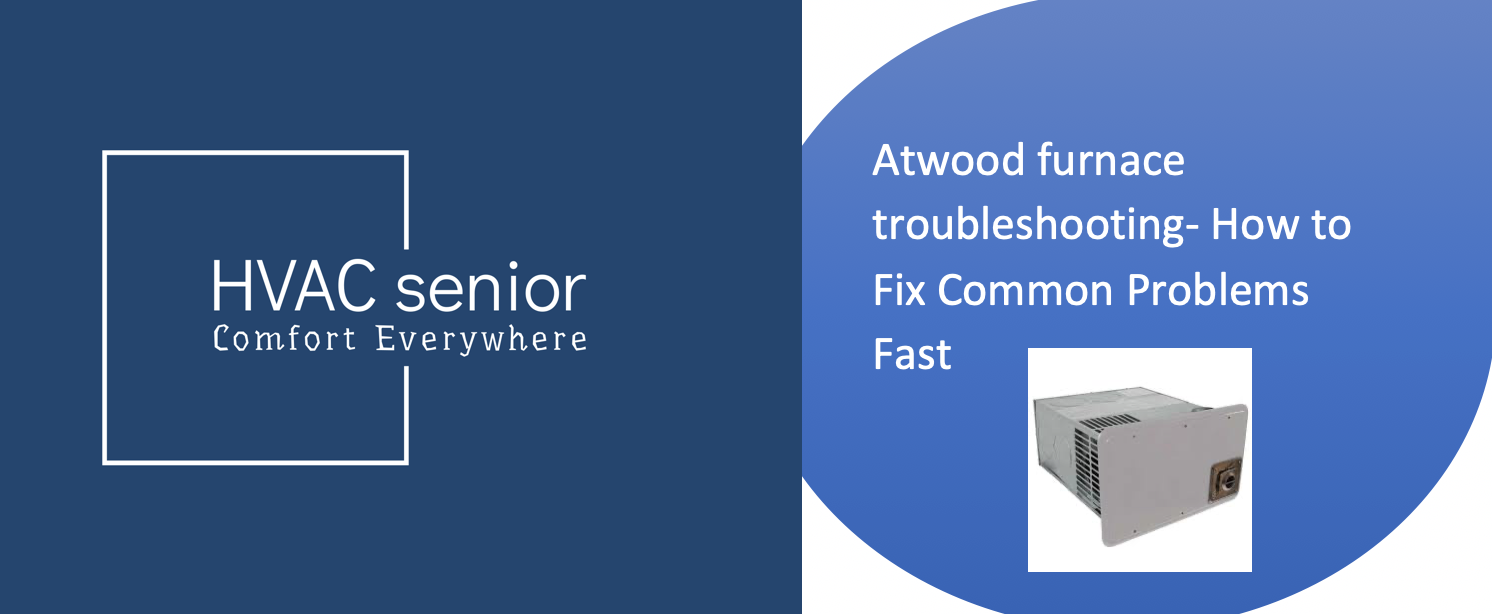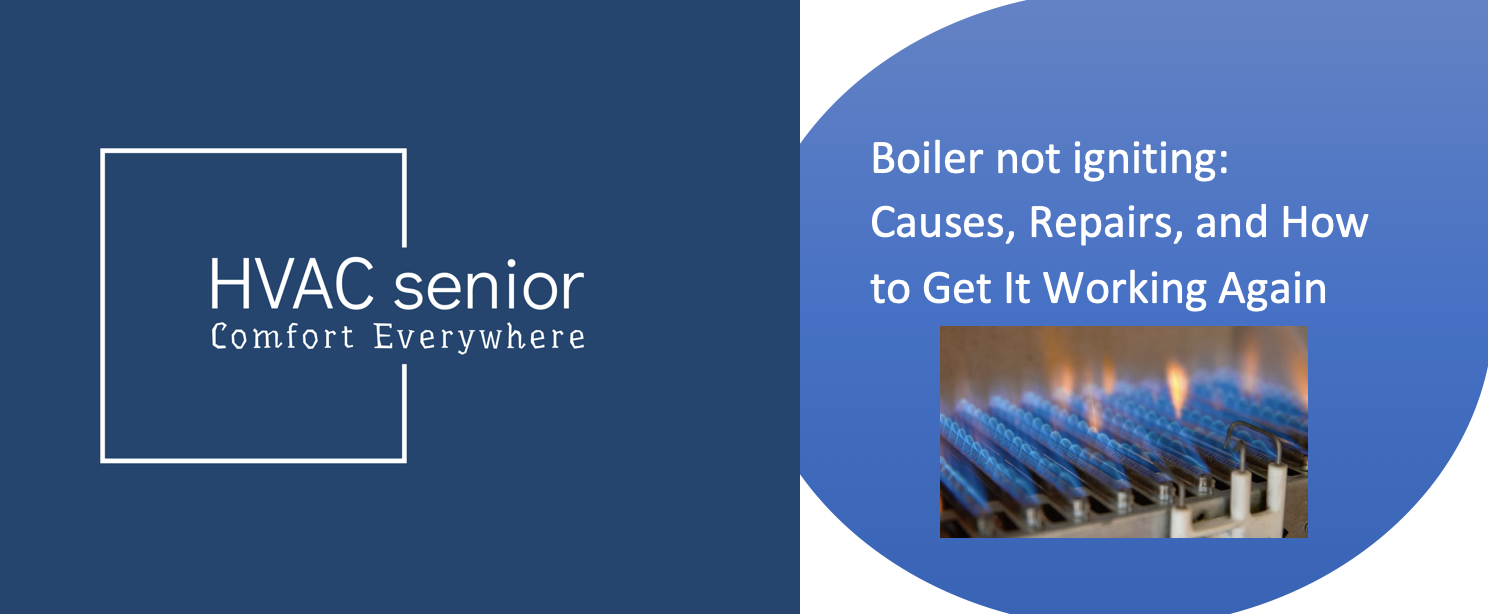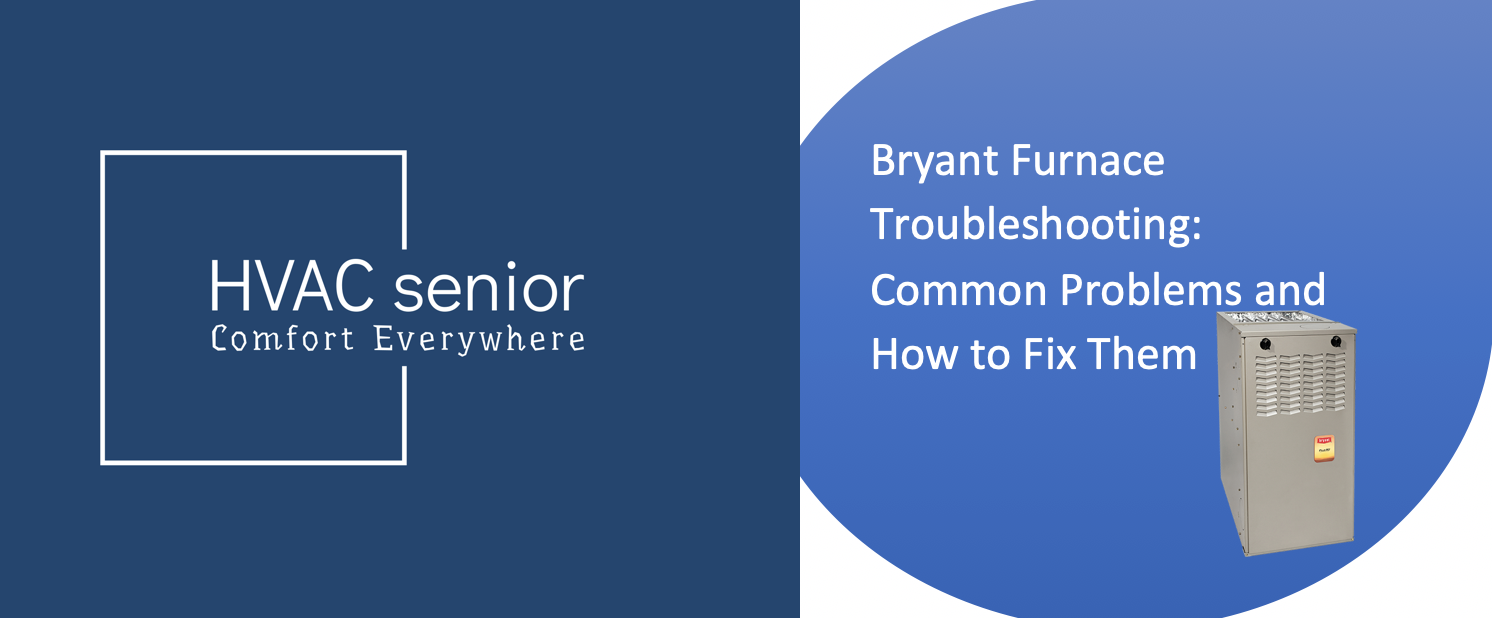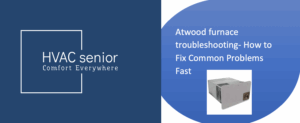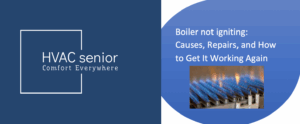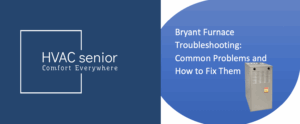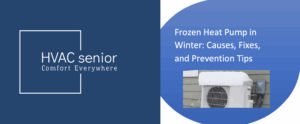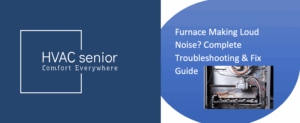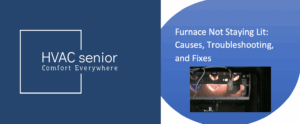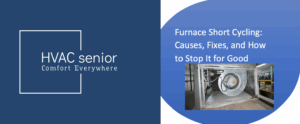Is your Honeywell thermostat touch screen not working frozen, dim, or completely unresponsive? Don’t panic. You’re not alone. Thousands of homeowners experience this frustrating issue every year, especially during extreme weather when they need their heating or cooling the most.
The good news? In most cases, a non-responsive Honeywell thermostat isn’t a major failure. It’s often something simple: a loose wire, drained battery, power surge, or a temporary system glitch.
In this expert guide, we’ll break down:
✅ What causes your Honeywell thermostat screen to stop working
✅ Step-by-step ways to fix it (even if you’re not technical)
✅ When to reset or replace your thermostat
✅ How to prevent it from happening again
Let’s get your home comfort up and running again.
Why the Honeywell Thermostat Touch Screen Does Not Work
Honeywell thermostats are designed to be reliable, yet when the screen goes blank or fails to react, there’s usually one of the following reasons:
| Cause | Explanation |
| Power Loss | The thermostat is not receiving power — perhaps a result of a tripped breaker, loose wire, or transformer issue. |
| Dead Batteries | Battery-powered units will run down or lose light when batteries are low. |
| Screen Lock or Child Lock | Some Honeywell thermostats have a screen-lock mode that resists touch input. |
| Wiring Problems | Loose “C” (common) wire or incorrect installation can cause screen to malfunction. |
| Tripped Safety Switch | Safety switches (like a float switch) in HVAC systems cut off power when sensing moisture. |
| Faulty Display or Capacitor | The display board may malfunction in older models due to heat, humidity, or age. |
| Software Glitch or Firmware Error | The touch screen might get temporarily frozen due to a static charge or system error. |
Also read: Honeywell Purge Light Blinking
Step-by-Step Fixes for a Honeywell Thermostat Touch Screen That’s Not Working
Get through these simple troubleshooting steps in order. The overwhelming majority of issues can be fixed within 10 minutes.
1. Check Power
The first to check is power. If the thermostat will not come on or its display is black:
•Proceed to your circuit breaker box and check if any tripped breakers supplying your HVAC unit.
•In the event tripped, switch it off, then turn it back on.
• Wait for a few minutes to see if the display lights up on the thermostat.
If your HVAC system is not running and the thermostat is off, there may be an issue with the system transformer or low-voltage wiring.
Tip: Some thermostats get power directly from the furnace or air handler via the “C” wire. If the wire is loose or disconnected, your thermostat won’t turn on.
2. Replace or Reinsert Batteries
For Honeywell battery-operated thermostats (e.g., RTH7600D, TH6110D, or VisionPRO models):
•Take the thermostat off the wall plate.
•Remove the worn-out batteries and insert new AA or AAA alkaline batteries (as per model).
•Make sure they’re inserted in the right direction — positive and negative terminals facing the right way.
•Rehang the thermostat on the wall plate and wait for 1–2 minutes.
If the screen comes on again, the issue was merely low battery power.
3. Clean the Touch Screen
At other times, the screen is indeed working but not responding correctly to touch.
•Use a soft microfiber cloth that is lightly wetted with clean water or screen-safe cleaning agent.
•Gently wipe off dust, oil, or film build-up.
•Avoid alcohol, harsh cleaners, or paper towels — these may ruin the touch layer.
After cleaning, try to tap or swipe on the screen again.
Also read: Honeywell Thermostat Snowflake Blinking.
4. Uncheck Screen Lock or Child Lock
Certain Honeywell thermostats have lock features that disable touch control.
To unlock:
•Press and hold the “Center” or “Menu” button for 5 seconds (according to your model).
•If prompted, type your 4-digit PIN or default password “1234.”
•Once unlocked, the screen should respond appropriately.
If you’ve forgotten your PIN, power cycling the thermostat or performing a factory reset (see below) can restore access.
5. Perform a Power Reset
If the thermostat has power but the screen is frozen or partially responsive, perform a reset:
Option 1 – Soft Reset
1.Turn off your HVAC system at the circuit breaker.
2.Remove the thermostat faceplate.
3.Wait 30 seconds, then reattach it.
4.Turn power back on.
Option 2 – Factory Reset
If the issue continues, you will need to do a factory reset. The exact process is different depending on the model, but in general:
•Press and hold Menu and Fan at the same time until you see the “Reset” choice.
•Select “Factory Reset” using the arrow keys or touch interface.
•Verify the reset.
This clears out software bugs that freeze the screen.
6. Inspect the Wiring
Loose or faulty wiring could lead to intermittent display or touch problems.
1. Turn off power to the system.
2. Remove the thermostat from the wall plate.
3. Verify that all wires are firmly seated in their correct terminals (R, Rc, Rh, Y, W, G, and especially C).
4. Look for frayed or exposed copper — trim and reinsert if necessary.
Tip: Take a clear photo of your wiring before touching anything. This makes it easy to reconnect properly later.
7. Check HVAC Safety Switches
If the drain pan of your air conditioner is filled, it may trigger a float safety switch that shuts power to the thermostat.
Look at your furnace or air handler drain line. If there is water standing, drain it and cycle the float switch. When cleared, your thermostat should regain power and the screen will respond.
8. Replace the Thermostat (Last Resort)
If you’ve ruled out all the above and the Honeywell thermostat touch screen still doesn’t work, it may be a hardware failure.
Over time, internal capacitors and touch sensors degrade, especially in older models exposed to heat or humidity.
Replacing the thermostat is often the most cost-effective solution. Modern Honeywell models like the T9 Smart Thermostat or T10 Pro offer Wi-Fi control, energy savings, and improved reliability.
Also read: Do Nest Thermostats Have Cameras
Signs Your Honeywell Thermostat Is Failing
Should you notice any of these symptoms, your thermostat may be nearing the end of its life:
•Frequent screen freezing or blanking
•Slow touch response
•Temperature misreading
• Erratic turn-on and turn-off cycles of the HVAC system
•Random resetting or flashing on the display
When multiple issues happen at once, it is generally a sign that internal components are depleted.
How to Prevent Future Touch Screen Problems
To keep your thermostat operating flawlessly for years:
1.Keep it clean: Gently clean it every few weeks to prevent grime buildup.
2.Surge protection: Power surges can destroy sensitive components.
3.Replace batteries annually: Don’t allow them to deplete.
4.Avoid moisture: Never install thermostats near humidifiers or bathrooms.
5.Maintain your HVAC: Faulty transformers or wires from the system can cause thermostat issues.
Fast Model-Specific Tips
Honeywell 6000/7000/8000 Series
If your Honeywell 8000 touch screen is not responding, unplug the thermostat from the wall for 60 seconds and plug it back in. A restart will normally revive.
Honeywell T5/T6 Smart Thermostats
For T5 or T6 thermostats only, if the screen is frozen or blank:
•Ensure that the “C” wire is correctly connected.
•When Wi-Fi is active but the screen is low, perform a software reset via the app or directly on the device.
Honeywell VisionPRO 8000
If the VisionPRO 8000 touchscreen becomes unresponsive, most likely it’s due to static or low voltage. A breaker reset or faceplate replacement might fix it.
Final Thoughts
When your Honeywell touch-screen thermostat goes out, it feels like your entire comfort system has shut down — but the fix is often straightforward. Whether it’s a quick battery swap, restoring power, or simply reseating a loose connection, most homeowners can get their thermostat back up and running within a few minutes.
If none of the above solutions fix the issue, there could be an internal failure in your device. In that case, the best course of action is to switch to a newer Honeywell smart thermostat with enhanced touch sensitivity, phone access, and energy efficiency.
With this step-by-step guide, you can fix your Honeywell thermostat touch screen issue yourself and maintain a warm home all year round.