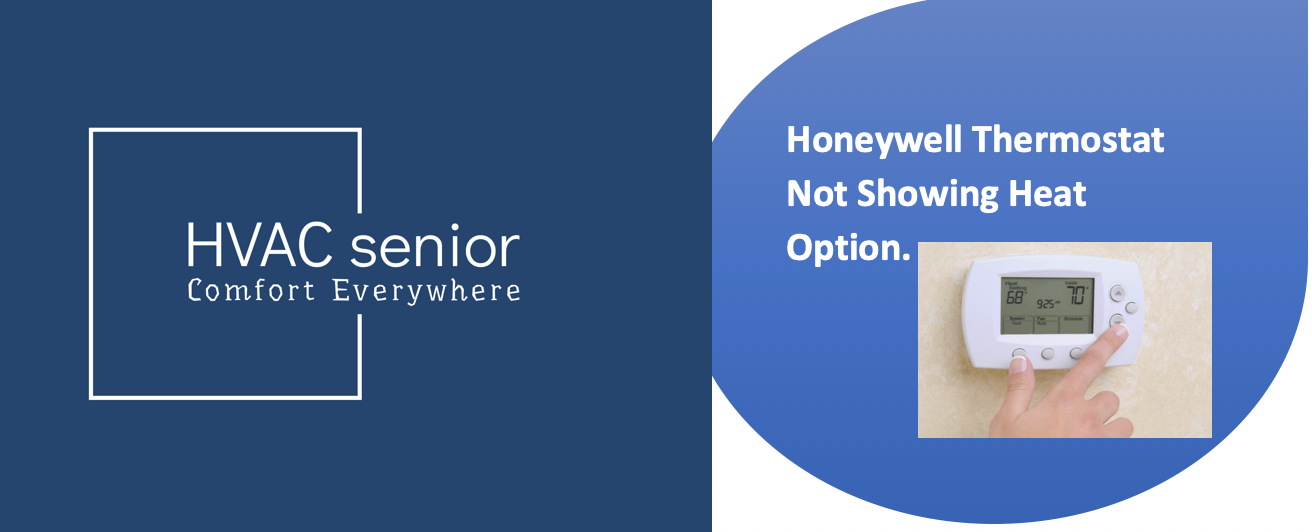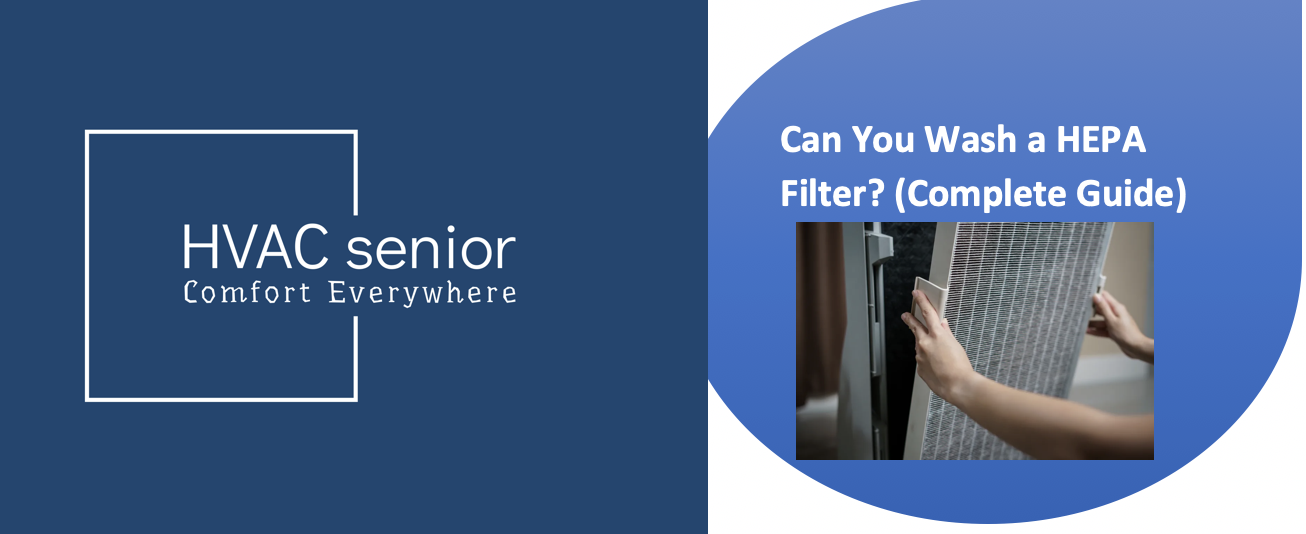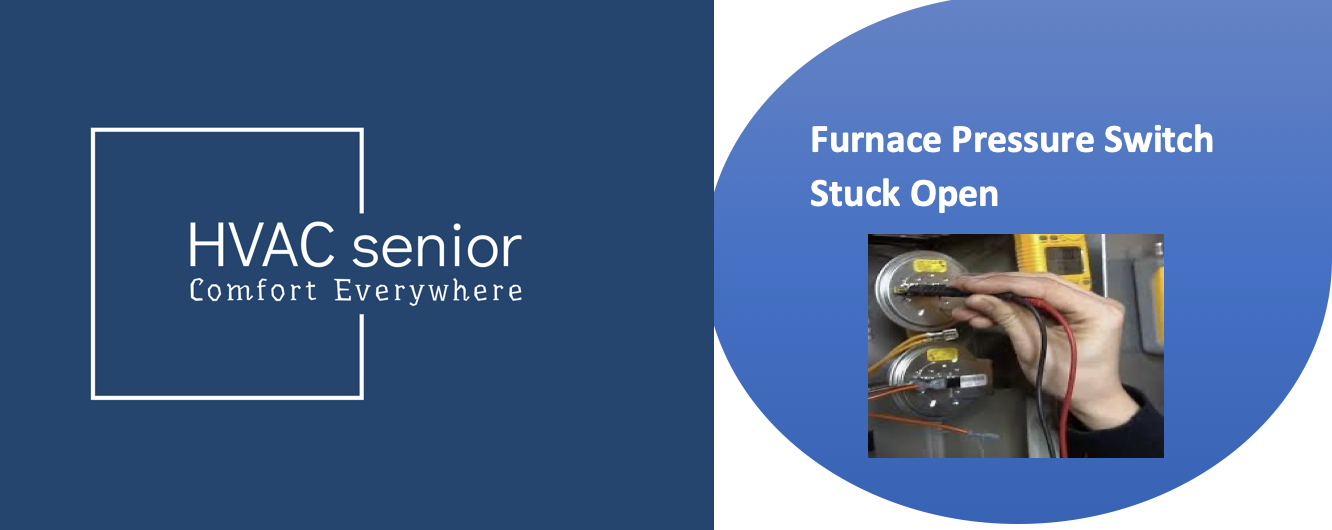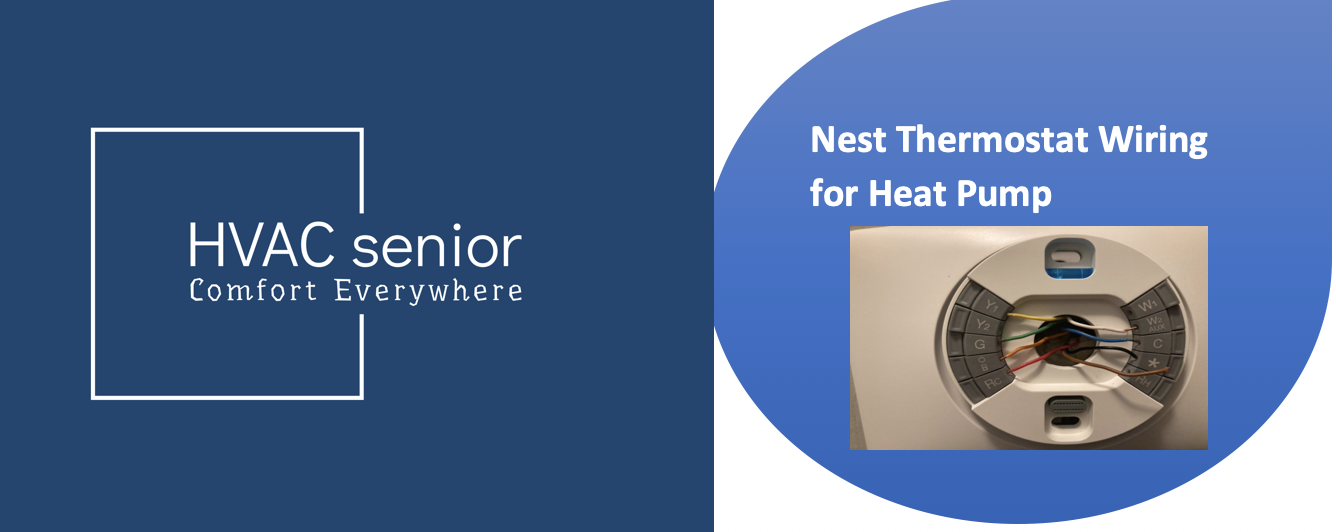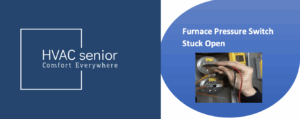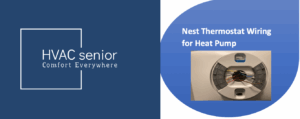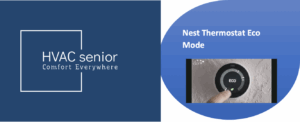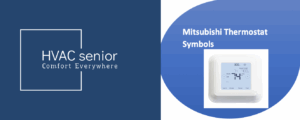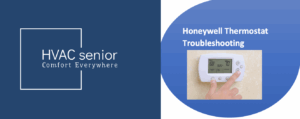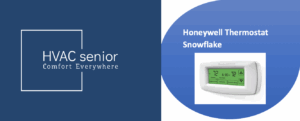Is your Honeywell thermostat not showing the “Heat” option on the screen — even though it’s cold and you’re ready to warm up the house? Don’t worry. This issue is surprisingly common, especially after system changes, resets, or installation of a new thermostat.
The missing “Heat” setting doesn’t necessarily mean your thermostat is broken. In many cases, it’s a configuration, wiring, or compatibility issue that can be fixed in minutes.
In this guide, we’ll explain:
✅ Why the Heat option disappears on Honeywell thermostats
✅ Step-by-step ways to restore the Heat mode
✅ Common mistakes to avoid during setup
✅ When to call an HVAC professional
Let’s get your home comfortable again — fast.
Why Your Honeywell Thermostat Won’t Show the Heat Setting
If your Honeywell thermostat isn’t showing “Heat”, it is likely because of one of the following:
| Cause | Description |
| Incorrect System Configuration | The thermostat was put in “Cool Only” mode. |
| Incomplete or Loose Heating Wire (W/W1) | Without a heating wire attached, the thermostat won’t be able to sense a heat source. |
| Misconfigured Heat Pump | The system may be set for heat pump mode if you have a traditional furnace instead. |
| Firmware or Software Glitch | Certain smart thermostats conceal modes following resets or updates. |
| System Type Limitation | The HVAC may actually be cooling-only (a frequent phenomenon in warm climates). |
| Factory Reset | Upon resetting, the thermostat must be reprogrammed to show heating options again. |
Let’s break down each cause — and unveil step-by-step how to fix it.
Step 1: Check Your Thermostat Model
Different Honeywell thermostats handle heating modes differently.
Prior to troubleshooting, determine your model. Check the faceplate of the thermostat or under the cover for one of the following labels:
- T4 Pro / T6 Pro (Non-Wi-Fi or Smart models)
- Honeywell Home RTH Series (e.g., RTH9585WF, RTH2300, RTH6580WF)
- Lyric / T9 / T10 Smart Thermostats
All models have subtly different setup menus, but the idea is the same: the thermostat needs to be set up to know your heating system type.
Also read: Honeywell Thermostat Not Showing Cool Option.
Step 2: Check If You Have a Heating System
It’s ridiculous, but check first whether your home actually has a heating unit installed.
If you own a cooling-only unit (such as in some apartments or tropical locations), the thermostat will naturally hide the “Heat” feature.
But if you do have a furnace, boiler, or heat pump, and the thermostat does not have a “Heat,” go to config checks.
Step 3: Check Wiring Connections
Most common reason the “Heat” option to disappear is faulty or disconnected heating wires.
⚠️ Safety First
Turn off power to your HVAC system at the breaker first, then work with wires.
Then:
- Remove the thermostat from its wall plate.
- Locate the W or W1 terminal — this is where heating is controlled.
- Double-check that the W/W1 wire is securely connected.
- Ensure that the R (power) and C (common) wires are also connected.
- If you have a heat pump, find the O/B wire — it controls heating/cooling transition.
- Reinstall your thermostat and turn on.
If the “Heat” mode still doesn’t display, you’ll likely need to reset system settings.
Step 4: Reset System Type in Thermostat Settings
Your Honeywell thermostat needs to know what kind of HVAC system it’s operating — otherwise it might hide heating or cooling modes.
Here’s how you can fix that:
For Honeywell T4 Pro / T6 Pro:
Press and hold Menu for 5 seconds.
Proceed to “Advanced Setup.”
Select “System Type.”
Select your correct setup:
1 Heat / 1 Cool Conventional (furnace + AC)
Heat Pump (1 Heat / 1 Cool) (if you have a heat pump)
Press Done or Exit.
The “Heat” option should now appear when you press Mode.
For Honeywell Smart Thermostats (RTH9585WF, T9, T10):
Tap the Menu icon.
Select “Equipment” or “System Type.”
Verify your setup:
- If you have a furnace, select Conventional System.
- If you have a heat pump, select Heat Pump.
- Turn on “Heating Stage 1” (and Stage 2 if available).
- Save and return to home screen.
You should now find “Heat” included in the list of choices.
Step 5: Check the System Mode and Schedule Settings
The “Heat” option can be ready but not show up because of active schedules or app control.
If your thermostat is Wi-Fi connected, open the Honeywell Home app.
Make sure Manual Control is turned on — app schedules occasionally lock up the thermostat to “Cool” or “Auto” mode.
Try switching modes directly from the app to check the setting is appearing there.
If it shows up in the app but not on the thermostat, it’s likely a display issue or firmware issue (see below).
Step 6: Restart or Reset Your Thermostat
Software glitches can temporarily remove or disable the “Heat” mode.
Soft Reset (Quick Restart)
Remove your thermostat from the wall.
Wait for 60 seconds.
Plug back and wait for it to reboot.
If the above does not work:
Factory Reset
Press and hold down on the Menu button.
Go to Reset.
Select Factory Reset.
Re-set your system as discussed above.
This clears out any incorrect settings or corrupt data preventing the “Heat” option.
Step 7: Check the Furnace Power and Safety Switch
If your furnace is not receiving power, the thermostat will automatically hide the heat mode since it receives no communication from the heating unit.
Make sure your furnace switch (a little toggle next to the unit) is in the ON position.
Check the breaker box — reset any tripped breakers with the labels “Furnace” or “Air Handler.”
Inspect for error lights or codes on the furnace control board.
Once the power comes back on, your thermostat will identify the heating system again and display the “Heat” mode.
Step 8: Look for Wiring Misidentification (Heat Pump vs. Conventional)
Should your system utilize a heat pump, the thermostat must control both heating and cooling through the O/B reversing valve wire.
When the installer mistakenly wired it (e.g., installed O/B on the wrong terminal), your thermostat will think that it has cooling only.
Quick Fix
Go to your thermostat wiring.
Verify the O/B wire is connected to the correct O/B terminal.
In the setup menu, enable Reversing Valve: O/B Energized in Heat (or “Cool,” depending on system type).
After saving, reboot your thermostat. The “Heat” option should appear.
Step 9: Update Firmware (Smart Models Only)
If you’re using a Honeywell Home Smart Thermostat (T9, T10, or RTH9585WF), check for firmware updates via Wi-Fi.
Software updates typically fix problems that disable or conceal heat modes.
How to update:
- Hook up your Wi-Fi thermostat.
- Open the Honeywell Home app.
- Go to Settings → Thermostat Information → Software Update.
- Install updates and reboot the device.
During boot-up, double-check your mode choices.
Step 10: Manually Test Heat Mode
Once “Heat” mode shows up, try it out:
- Turn the thermostat to “Heat.”
- Set the target temperature 5°F (3°C) above room temperature.
- Wait a few minutes — the furnace or heat pump should come on.
- Monitor for warm air to start blowing through vents.
It is possible that the system still has a wiring or relay issue — have an HVAC technician check further.
Prevent Future Heating Option Issues
To avoid this from happening again, try these simple practices:
- Do not perform repeated factory resets unless absolutely necessary.
- Identify wires during installation to prevent misconnections.
- Upgrade firmware if you own a smart or Wi-Fi model.
- Install surge protection on your furnace board and thermostat to prevent software hangups.
- Test heating and cooling modes at the start of each season.
When to Call an Expert
If you’ve checked wiring, power, and installation, and your thermostat remains unresponsive to “Heat,” it’s time to call the professionals.
Call a qualified HVAC technician if:
Your furnace is not receiving power even when you select “Heat.”.
You see error codes or flashing lights on your HVAC system.
You have suspected incorrect control board settings or faulty wiring.
A technician can test for voltage at the W terminal, check for control signal output, and make sure the thermostat is compatible with your system type.
Final Thoughts
A Honeywell thermostat that will not show the Heat option can be infuriating — on a cold winter morning.
But more often than not, it’s not a failure. It’s a wiring or configuration issue you can resolve in minutes.
By verifying your system type, checking the wiring connections, and resetting setup menus, you can restore the heating mode and regain full control of your home’s comfort level.
Should these steps fail, a brief trip from an HVAC professional can confirm if it’s a system or control board issue.
Your Honeywell thermostat is designed to be reliable and versatile — when installed correctly, it will keep your home just right, year after year.