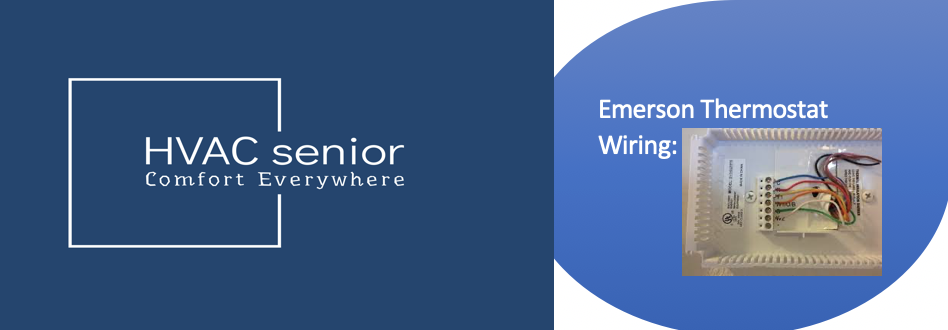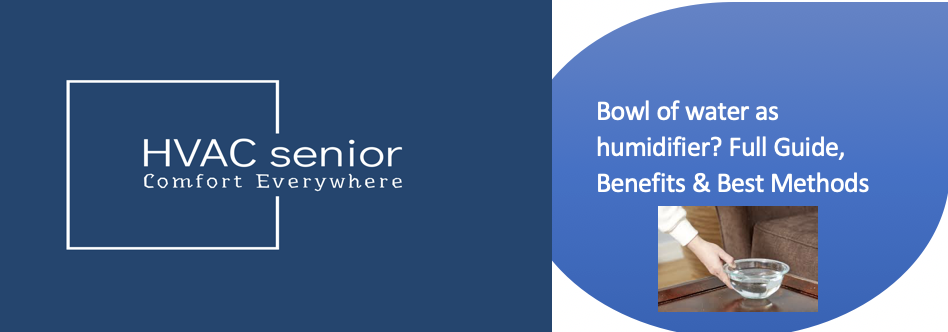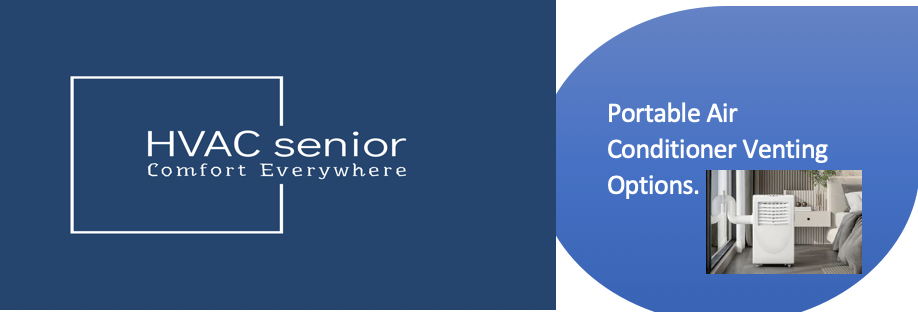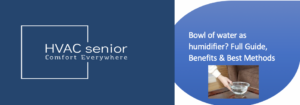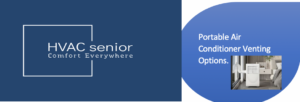Nest Thermostat not Blowing Cold Air? Find Out Why and Fix It.
Experiencing a chilly setback with your Nest Thermostat not Blowing Cold Air? A sudden refusal to blow cold air can leave you in the cold, but fear not—I’m here to shed some light. The Nest Thermostat, renowned for its smart climate control, might encounter issues like faulty settings, sensor glitches, or connectivity hiccups.
Quick Insight: Nest Thermostat not Blowing Cold Air because of Incorrect Settings,Sensor Issues,Compatibility Problems or Software Glitches.
Ensuring your thermostat is configured correctly, checking for software updates, and verifying the compatibility of your HVAC system can be crucial troubleshooting steps.
Let’s dive into the nuances of your Nest Thermostat’s cold shoulder, unraveling the mystery and restoring the warmth to your home.
Related Post>>>>Nest Ac Not Cooling.
Why your Nest Thermostat is not Blowing Cold Air.
1.Incorrect Settings.
Imagine your Nest Thermostat as the orchestra conductor of your home’s climate symphony. Sometimes, however, even conductors can lose their tune.
The first culprit to investigate when your Nest isn’t delivering that refreshing breeze is the possibility of incorrect settings.
Materialization and Exploration:
1. Check Cooling Mode: Navigate to your Nest Thermostat and ensure it’s set to the cooling mode. A simple oversight might have switched it to heating or turned it off entirely.
2. Verify Temperature Settings: Review the desired temperature settings. A slight adjustment might have inadvertently nudged the thermostat into an unintended warmth or cold avoidance mode.
Troubleshooting Solutions and Fixes:
1. Thermostat Display Check: Glance at the thermostat display to confirm the current mode (cooling) and temperature settings. If needed, use the device interface to make necessary adjustments.
2. Mobile App Inspection: Utilize the Nest mobile app for a remote check. Confirm that the app mirrors the correct cooling settings. If not, synchronize the app and thermostat settings.
3. Reset to Defaults: Consider resetting your thermostat to default settings. This clears any potential glitches or unintended programming errors. Refer to the Nest user manual for instructions on resetting.
4. Software Update: Ensure your Nest Thermostat is running the latest firmware. Check for updates through the device settings or the Nest app. Software updates often contain bug fixes that could be affecting your thermostat’s performance.
5. Schedule Audit: Review your thermostat schedule. A conflicting programming schedule might be preventing cooling when needed. Adjust the schedule to align with your preferences.
6. Professional Assistance: If issues persist, reaching out to Nest customer support or consulting a professional HVAC technician may be necessary. They can provide specific guidance based on your system and troubleshoot any underlying issues.
2.Sensor Issues.
In the intricate dance of climate control, the Nest Thermostat relies on its sensors to waltz gracefully between warmth and coolness. However, the delicate sensors can stumble if dust or obstructions cloud their perception, leading to a symphony out of tune.
Materialization and Exploration:
1. Identify Sensor Locations: Locate the temperature and occupancy sensors on your Nest Thermostat. These are often small, unassuming components integral to the thermostat’s functionality.
2. Dust Inspection: Gently inspect the sensors for any dust accumulation. Dust particles can interfere with accurate readings, prompting the thermostat to make misguided decisions about your home’s temperature needs.
Troubleshooting Solutions and Fixes:
1. Soft Brush or Compressed Air: Use a soft brush or compressed air to delicately remove any dust settled on the sensors. Avoid harsh cleaning materials that might damage the sensors.
2. Regular Maintenance Routine: Incorporate sensor cleaning into your regular thermostat maintenance routine. A periodic check, perhaps during seasonal transitions, can prevent dust buildup from becoming a persistent issue.
3. Occupancy Sensor Clearance: Ensure that the occupancy sensor has a clear line of sight. If blocked by furniture or décor, the sensor might struggle to detect your presence accurately. Rearrange obstacles to grant the sensor an unobstructed view.
4. Sensor Calibration: Check if your Nest Thermostat offers a sensor calibration feature. Some models allow you to recalibrate sensors for increased accuracy. Refer to the user manual or Nest app for instructions on calibration.
Also read>>>Thermostat Turned Off But Still Blowing Air.
3.Compatibility Problems.
In the intricate ballet of home climate control, the Nest Thermostat seeks harmony with your HVAC system. Yet, compatibility issues can cast a shadow over this choreography, disrupting the elegant flow of cool air into your living space.
Materialization and Exploration:
1. Wiring Examination: Begin by examining the wiring connecting your Nest Thermostat to the HVAC system. Incompatibility may stem from mismatches in wiring configurations.
2. System Specifications: Check the specifications of your HVAC system against the Nest Thermostat’s compatibility requirements. Different systems may have unique wiring needs that must align for seamless integration.
Also read: Rheem Air Conditioner Not Blowing Cold Air
Troubleshooting Solutions and Fixes:
1. Compatibility Checker: Use the Nest compatibility checker tool, available on their website or through the Nest app. This tool assesses your HVAC system against the thermostat’s requirements, flagging any potential issues.
2. Wiring Adjustments: If the wiring doesn’t match, consider adjusting or rewiring it to meet Nest’s specifications. The Nest user manual provides guidance on wiring configurations. Exercise caution and, if uncertain, seek professional assistance.
3. Professional Consultation: Engage an HVAC professional to evaluate your system’s compatibility with the Nest Thermostat. They can provide insights into wiring adjustments or recommend alternative solutions if full compatibility is challenging.
4. Nest Compatibility Baseplate: In some cases, using a Nest compatibility baseplate can bridge the gap between your existing wiring and the thermostat’s requirements. This accessory can simplify the installation process.
5. System Firmware Update: Check if your HVAC system requires a firmware update. Outdated firmware can sometimes lead to compatibility issues. Refer to the HVAC system’s user manual for instructions on updating.
4.Software Glitches.
Even the smartest tech maestros, like the Nest Thermostat, can sometimes stumble on a digital misstep. Software glitches, those pesky electronic hiccups, might be the hidden culprits behind your thermostat’s reluctance to usher in a refreshing chill.
Materialization and Exploration:
1. Firmware Update Check: Start by checking for any available firmware updates for your Nest Thermostat. These updates often contain bug fixes and performance improvements, addressing potential software glitches.
Troubleshooting Solutions and Fixes:
1. Nest App Update: Ensure that your Nest app is also up-to-date. An outdated app might not communicate seamlessly with the thermostat, leading to functionality issues. Visit your device’s app store to check for updates.
2. Manual Firmware Update: If your Nest Thermostat doesn’t automatically update, you can initiate a manual update through the device settings. Navigate to the software or firmware section and follow the prompts to install the latest version.
3. Reboot the Thermostat: Sometimes, a simple reboot can work wonders. Power down your Nest Thermostat by removing it from the wall for a minute and then reattach it. This action can clear temporary glitches and restore smooth operation.
4. Factory Reset: Consider a factory reset if glitches persist. This process erases all settings, returning the thermostat to its default state. Refer to the Nest user manual for step-by-step instructions on performing a factory reset.
5. Contact Nest Support: If issues persist despite your troubleshooting efforts, reaching out to Nest customer support can provide tailored assistance. They may offer specific solutions or guide you through advanced troubleshooting steps.
Also read>>>>Thermostat clicks but furnace doesn’t turn on.
When to invite a professional assistance.
In the intricate ballet of climate control, even the most diligent homeowners may find themselves in need of a virtuoso’s touch. When sensor issues persist despite your best efforts, it’s time to invite the maestros—the HVAC technicians or Nest support—to take the stage.
Materialization and Exploration:
1. Exhaustive Cleaning Attempt: Having meticulously cleaned the sensors through gentle means and followed all troubleshooting steps, if the issue persists, it’s an indication that a deeper understanding of the problem might be required.
2. Sensor Replacement Evaluation: Professionals can assess whether a sensor replacement is necessary. Over time, sensors may degrade or encounter irreparable issues, and a skilled technician can diagnose and recommend the appropriate course of action.
Troubleshooting Solutions and Fixes:
1. Schedule Professional Inspection: Contact an HVAC technician to conduct a thorough inspection of your Nest Thermostat. Their expertise allows them to delve into intricate sensor issues, identifying nuances that might elude standard troubleshooting.
2. Provide Detailed Information: Before the technician arrives, compile a detailed summary of the issue, your troubleshooting steps, and any error messages displayed on the thermostat. This information equips the professional with valuable insights for a quicker diagnosis.
3. Consult Nest Support: If under warranty or facing software-related concerns, reach out to Nest support for guidance. They may offer advanced troubleshooting steps or facilitate a smoother interaction with the professional technician.
4. Budget Consideration: Be prepared to discuss potential costs associated with sensor replacement or professional services. Understanding the financial aspect helps you make informed decisions and avoids surprises in the midst of resolving the issue.
5. Post-Service Calibration: After a sensor replacement or professional intervention, inquire about any calibration or adjustment steps needed to ensure optimal performance. Understanding these post-service measures can help maintain your thermostat’s efficiency.
Frequently Asked Question (FAQs)
Why is my Nest Thermostat not blowing cold air even though it’s set to cooling mode?
Check the thermostat display and app to confirm the cooling mode and desired temperature settings. If issues persist, consider a reset, ensuring your thermostat is calibrated for optimal performance.
What should I do if I’ve cleaned the sensors, but my Nest Thermostat still isn’t functioning correctly?
If cleaning doesn’t suffice, seek professional assistance from HVAC technicians or Nest support. They can conduct a detailed inspection, assess the need for sensor replacement, and provide tailored solutions.
How can I ensure my HVAC system is compatible with the Nest Thermostat?
Utilize the Nest compatibility checker tool to assess your HVAC system. If mismatches are found, consider adjusting wiring, using a compatibility baseplate, or consulting an HVAC professional for a comprehensive evaluation.
My Nest Thermostat is up-to-date, but it’s still not blowing cold air. What’s next?
If software glitches persist, try rebooting the thermostat or performing a factory reset. If issues persist, contact Nest support for advanced troubleshooting or consider seeking professional assistance for a thorough diagnosis and resolution.
Conclusion.
In the symphony of climate control, troubleshooting your Nest Thermostat’s reluctance to cool requires a delicate dance. From checking settings and cleaning sensors to navigating compatibility and addressing software glitches, these detailed steps empower you to restore the chill. When the nuances persist, the virtuosos—HVAC professionals and Nest support—stand ready to refine the melody.